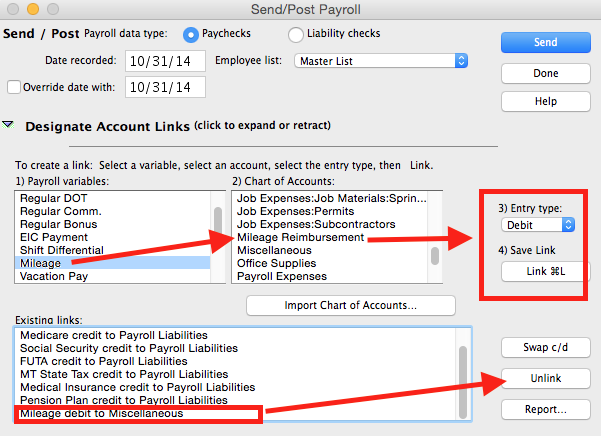Search Our Knowledgebase (Mac)
If you have made changes to the accounts that payroll posts to in Quickbooks:
- you will need to export a new Chart of Account List to the payroll program and;
- change the link for items posted into that account.
First, Export Chart of Accounts (COA) from Quickbooks:
- In your Quickbooks, program go to the "File" menu and select "Export", List to IIF files.
- Choose "Chart of Accounts" and click "OK".
- In the next window, enter COA for the "Save As" and save it to the desktop.
Once you have it saved, go into your Aatrix Payroll program and import your COA:
- From the main "Payroll Navigator" screen, click on "Quickbooks Links".
- Click on the arrow to the left of "Designate Account Links" to expand the bottom of the window.
- Click on the "Import Chart of Accounts" button and in the window that opens, navigate to your desktop, select the COA.IIF file you saved there and click "Open".
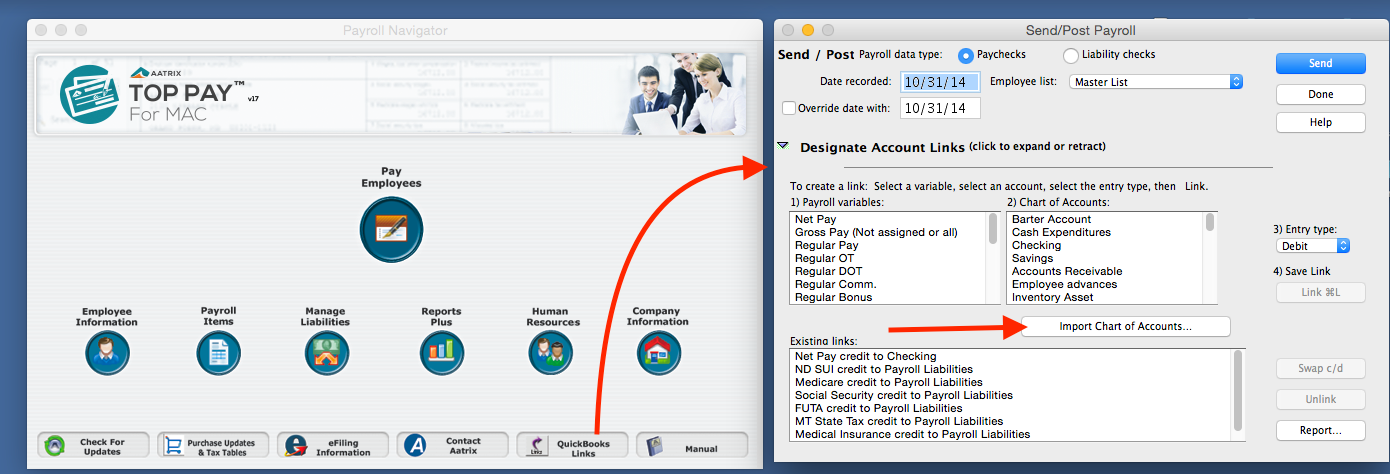
- In the "Existing Links", list select the link you wish to change the account to which it posts to and click the "Unlink" button to the right.
- In box 1 - Payroll Variables, select the appropriate payroll item.
- In box 2 - Chart of Accounts, select the proper account for the items to post to.
- In box 3 - Entry Type, select Credit or Debit
- HINTS:
Items posting to a Liability Account are always a Credit.
Items posting to an Expense Account are always a Debit.
- In box 4, select "Link" and it will be the last link at the bottom of the "Existing Links" box.