Search Our Knowledgebase (Mac)
Question: When I click on Preview Report it just flashes. How do I pull up the report?
Answer: There could be a couple of different issues.
Follow the instructions below:
- First with the payroll program closed, open your hard drive and go into your "Applications" folder.
- Go into the Aatrix Top Pay/Ultimate/Paycheck program folder.
If there is no Aatrix Form Viewer application in the folder, you will need to contact support at 701-746-6017 or by email at support@aatrix.com for assistance.
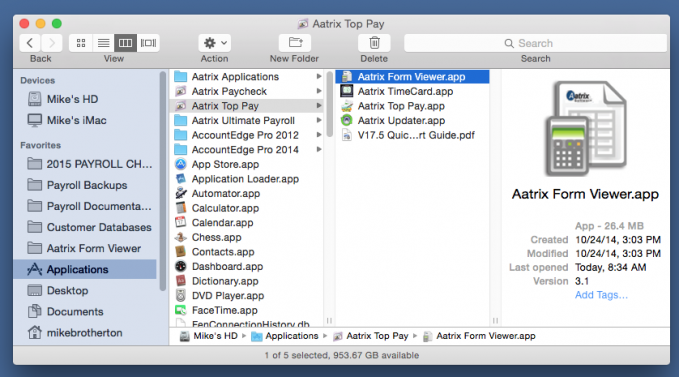
- If there is an Aatrix Form Viewer in your program folder in Applications, then go to your "Documents" folder.
- Go into the Aatrix Top Pay/Ultimate/Paycheck folder located there.
- Go into the "Defaults ƒ" folder.
- Trash / delete the "Pay Defaults" file.
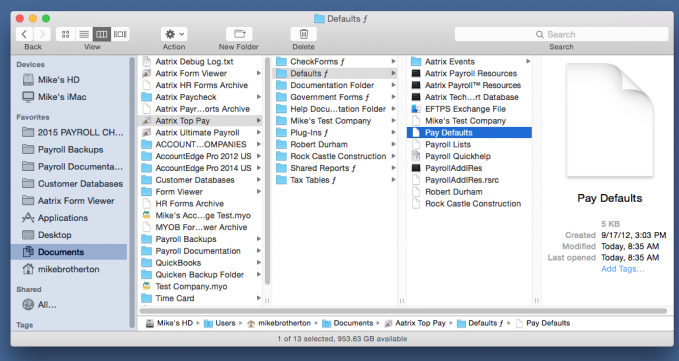
- Open your payroll program, it will open a bit differently as the "Pay Defaults" file is rebuilt.
- Enter your name and then the company name and click "OK". This will only personalize one screen of the payroll program as it opens.
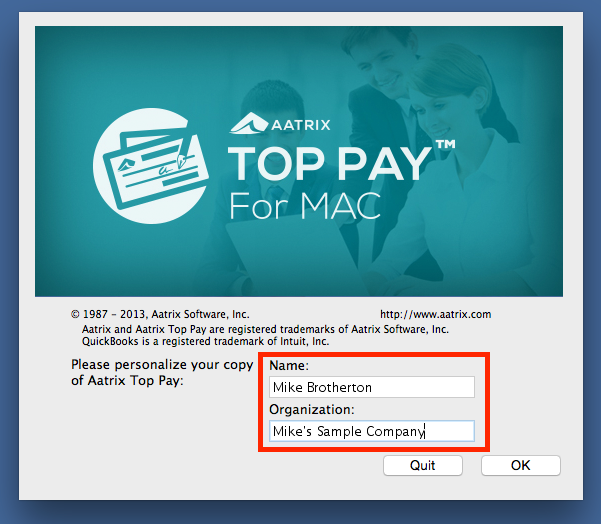
- Accept the License Agreement.
- When asked to register click "Yes" and then just close the web page.
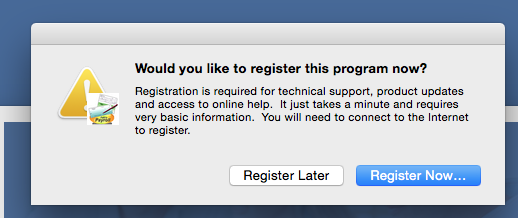
- At the Company Selection window, select your company and click "Continue".
- You will be prompted for a password. Enter the default password which is "password".
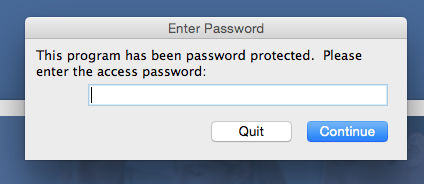
- Once the program is open, go to the "Aatrix" menu in the upper left corner and select "Preferences".
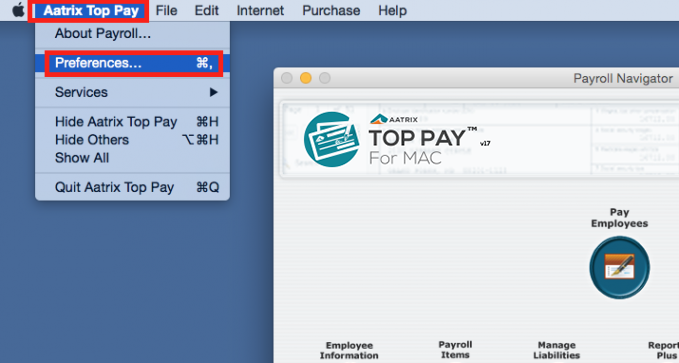
- Check the box "Disable Payment History window on Startup".
- Check the box "Disable Automatic Help display".
- Click on the "Security" tab across the top of the window.
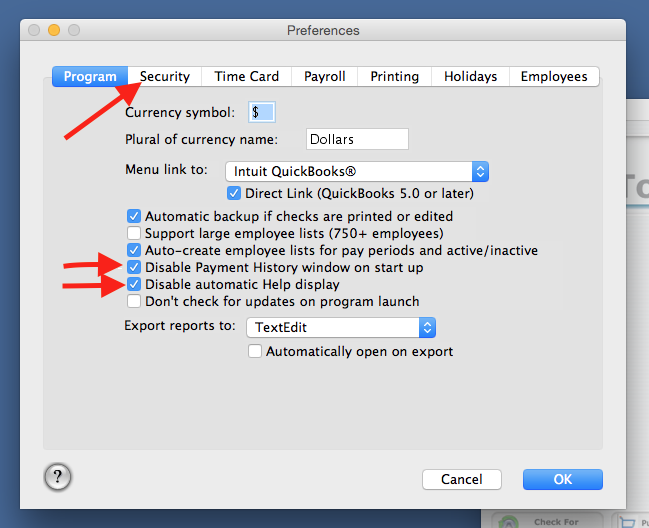
- Check the box "Password protect this program".
- While not required, due to the sensitive nature of the information stored in the payroll program you might want to set a password, or, if there is more than one user of the computer.
- To set a password, check the box and enter the password on all three (3) levels and click "OK".
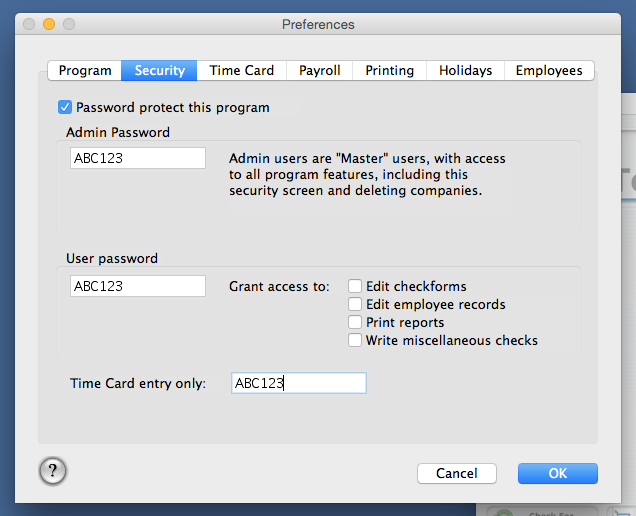
- Go to the "Reports Plus" screen and process the report.