Search Our Knowledgebase (Windows; U.S.)
- To start the e1095 process, start by accessing the History or existing forms in your payroll software.
- Once the History is open, select the e1095/1094 Record copy of the filing. Select the report, and then click Edit. This screen is called the Dashboard. Select the radio button beside e1094/1095 Password Lookup and click Next.

- The employee list will display at the bottom of the wizard. The email address field is editable, so you can change the email address by double clicking in the email address field.
- Once an email address is entered, check the box for notification in the same row as the employee and click Next.
- The Email Wizard will assist in sending an email to the employee.
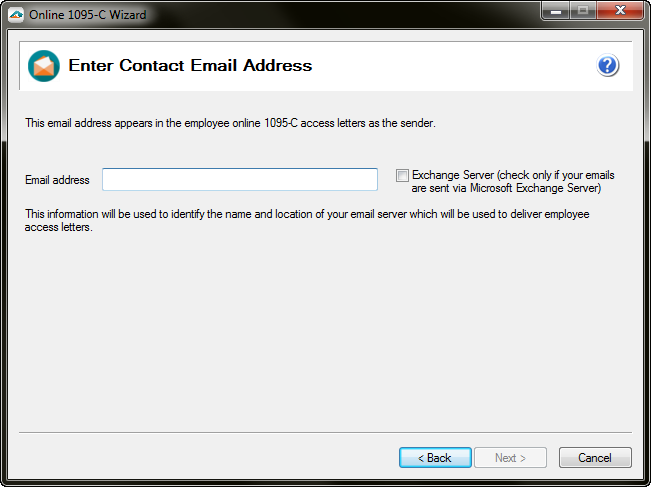

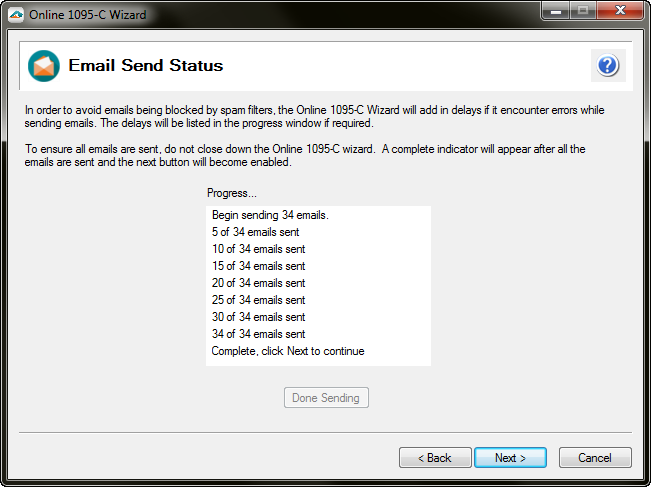
In order to help ensure the privacy and security of employee ACA information, the e1095 Password and Email Wizard attempts to use your company's email system to distribute the login passwords as opposed to sending them over the Internet.
If you are unable to configure the email wizard to work with your company's email, there are a number of viable alternatives.
- You can print the notification letters or copy the passwords from the e1095 Password and Email Wizard and create a mail merge document in your email client.
- For most users, the configuration process will be very straight forward and may involve nothing more than entering your email address. However, some companies' email systems require a bit more information to be properly configured.
- After the email address is entered, the wizard will attempt to connect to your email server. If your email is employer@company.com, the wizard tries to contact servers with common email server names like mail.example.com or smtp.example.com.
- If it cannot guess the server name correctly, manually enter the name of the server. This can generally be found by looking in your normal email client's account settings or asking your email administrator.
- The wizard uses a standard email protocol to talk with your email server. This is called the Simple Mail Transport Protocol or SMTP for short. This usually uses port 25, but your email server may use a different port like port 465 or 587. This can generally be found by looking in your normal email client's account settings or asking your email administrator.
- Most email systems require you to login to receive the email messages, and some email systems are configured with an additional level of security that requires a login for the server to send an email. If the wizard is unable to send an email and the server requires login information, it will ask you to enter it. This can generally be found by looking in your normal email client's account settings or asking your email administrator. In many cases, the username is either the first part of your email address or the whole email address (employer or employer@company.com in this case.)
- The password is usually the same as the password you use to receive your email messages. If your normal email program has saved your password and you don't have to enter it every time you open it, you may have to find the login information you used when you setup your email program the first time or check with your email administrator.
- If you can't find your password, or have other problems configuring the wizard to use your email system, don't worry. You can always print the letters or copy them and use your normal email client.